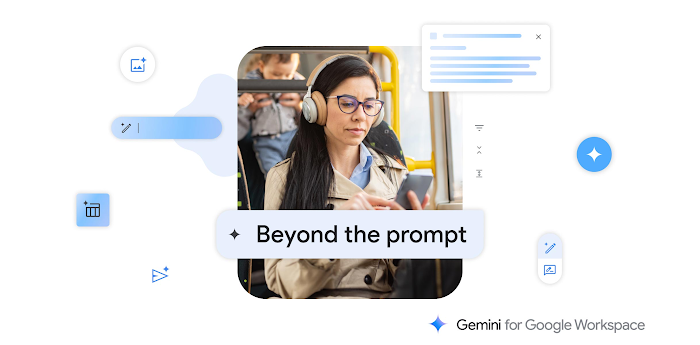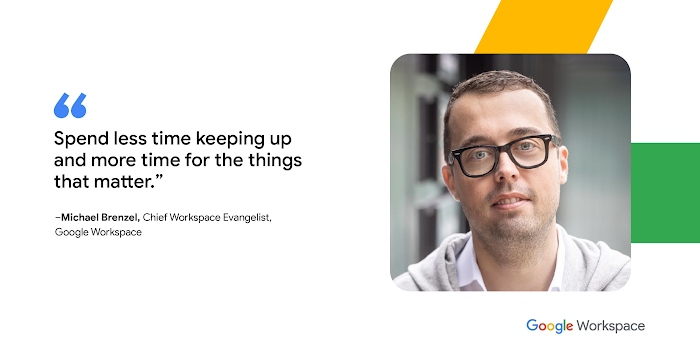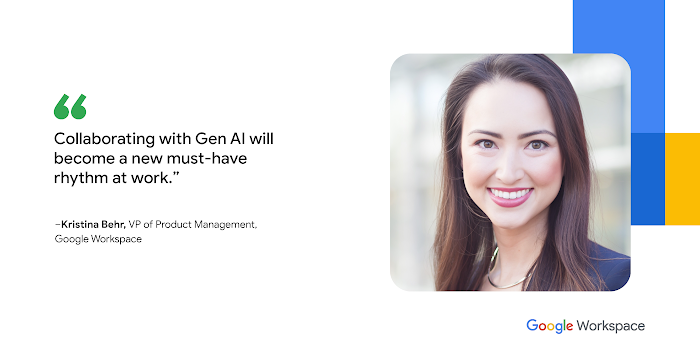How Google Sites supports remote work and learning
Eric Birnbaum
Product Manager, Google Sites
Learn how Google Sites can help businesses and schools centralize and share important information across large, dispersed audiences.
Try Google Workspace at No Cost
Get a business email, all the storage you need, video conferencing, and more.
SIGN UPQuickly communicating and finding critical information is more important than ever. As businesses shift to remote work setups and educational institutions roll out distance learning programs, Google Sites can be a helpful tool for centralizing and sharing important information across large, dispersed audiences. With Sites, it’s easy to create high-quality websites, without requiring design or programming skills.
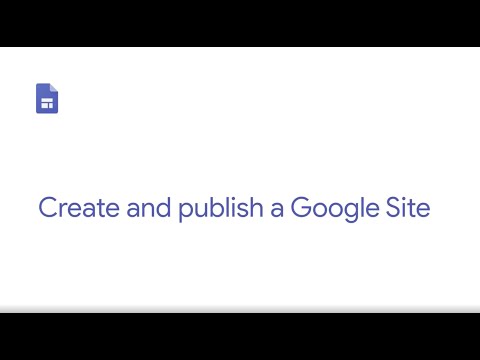
Here are some of the ways we’ve seen organizations use Sites to support remote work and learning.
Share the latest guidelines and policies with a remote workforce
Distributed employees need to quickly find up-to-date, accurate, and authoritative information, whether it’s updated company policies, new travel guidelines, or relevant HR resources. Google Sites makes it simple to build a single reference point for this critical information. You can also use the new announcement banner feature to draw attention to an important announcement, resource, or action item at the top of a site. At Google, we’ve created an internal site that houses COVID-19 resources, including our work-from-home guidelines, health and wellness resources, and FAQs.
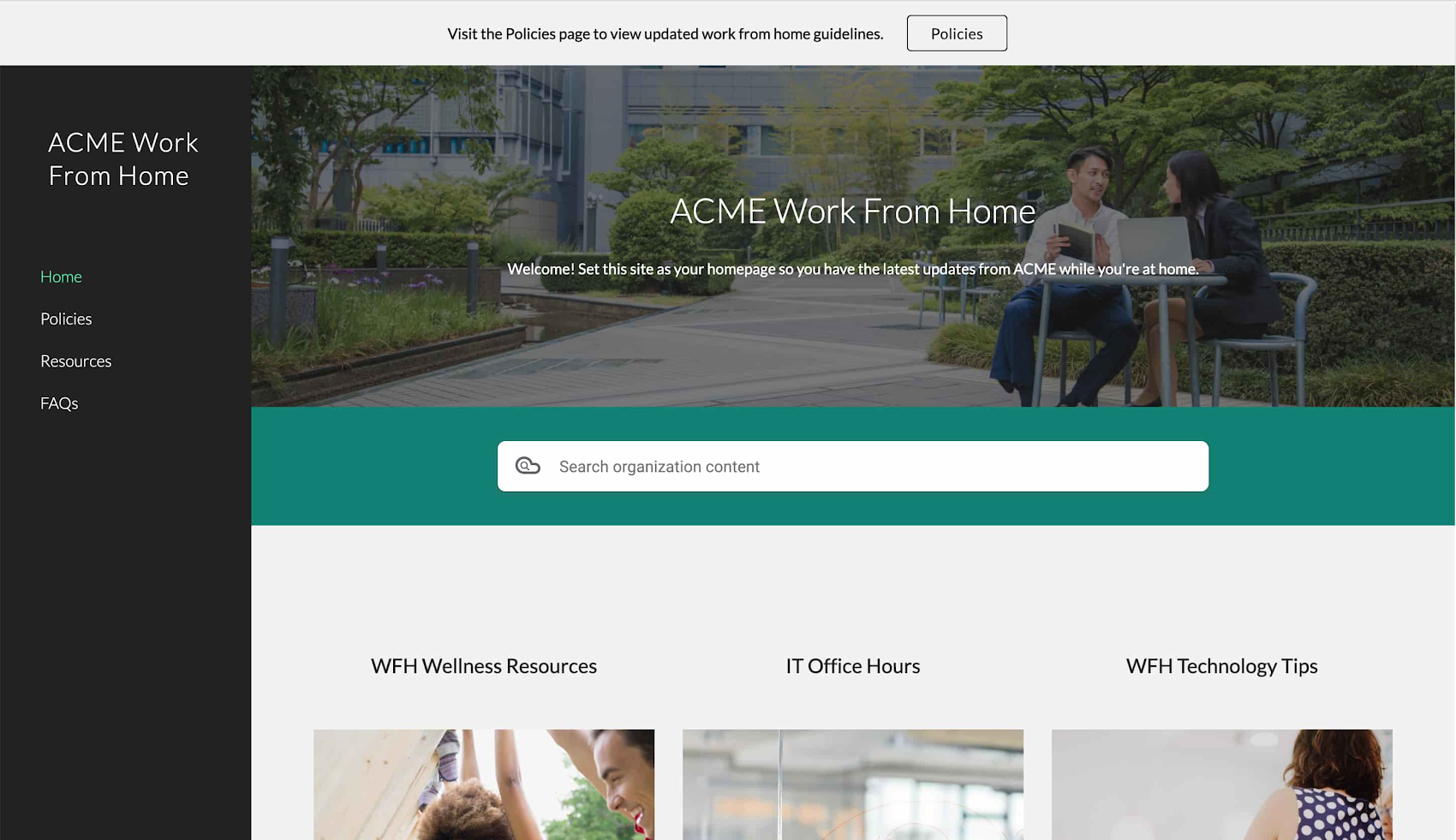
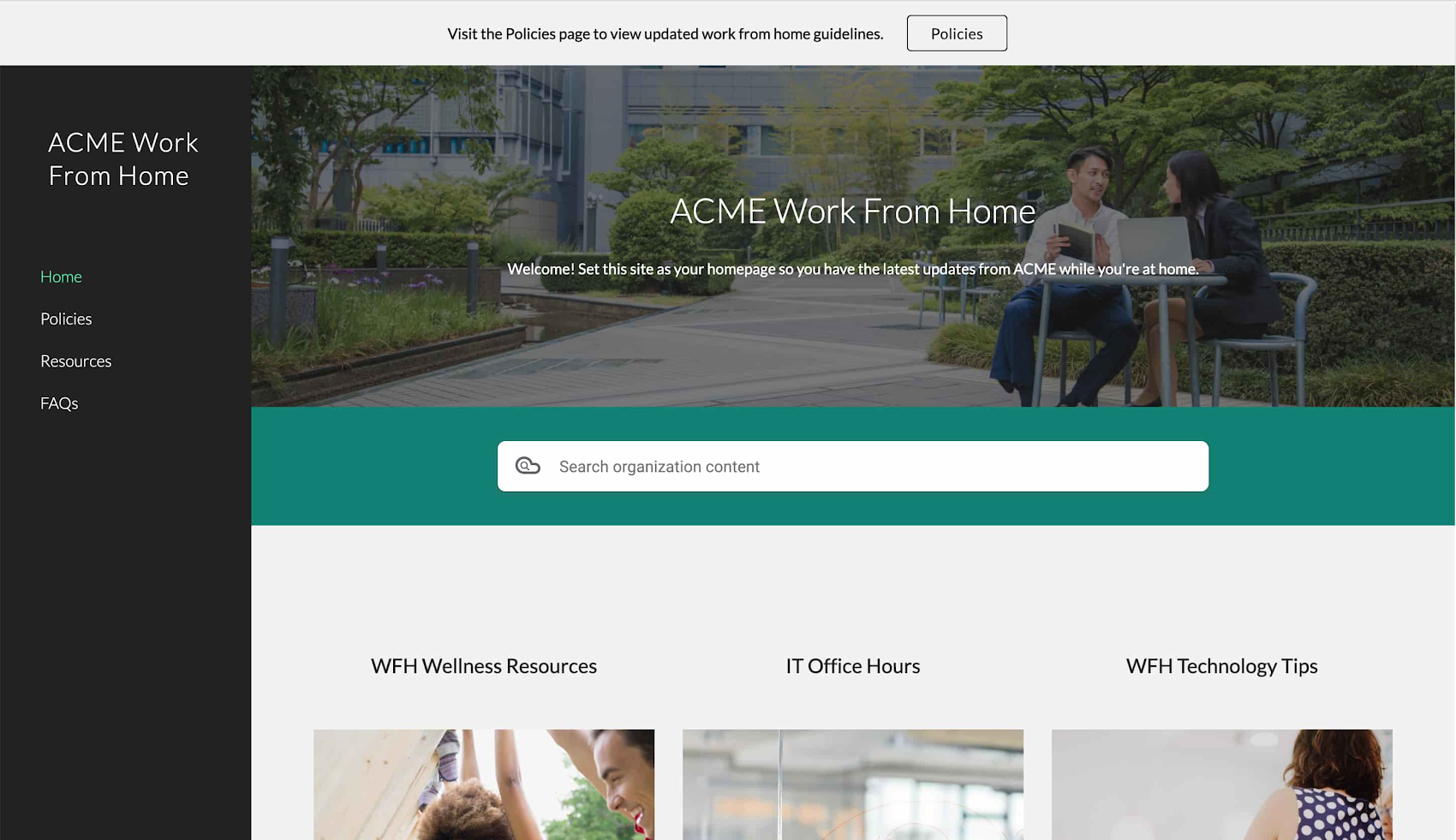
Help employees and customers manage the remote work transition
Internal sites can be used to provide employees with support and best practices as they shift to working remotely. Our newly launched template gallery makes it even easier to build a customized help center site: type “sites.google.com/new” into your browser, and you’ll see a gallery of templates across the top of the page. Select the template labeled “Help Center,” and start adding content immediately. You can link to product tutorials and best practices for working remotely, including tips on video-first meetings, real-time content collaboration, and calendar coordination. You can also embed a form to capture support requests or post a schedule for IT office hours. Or you can create an externally-facing help center site for customers or partners, to share FAQs, technical documentation, or support-team contact information and hours.
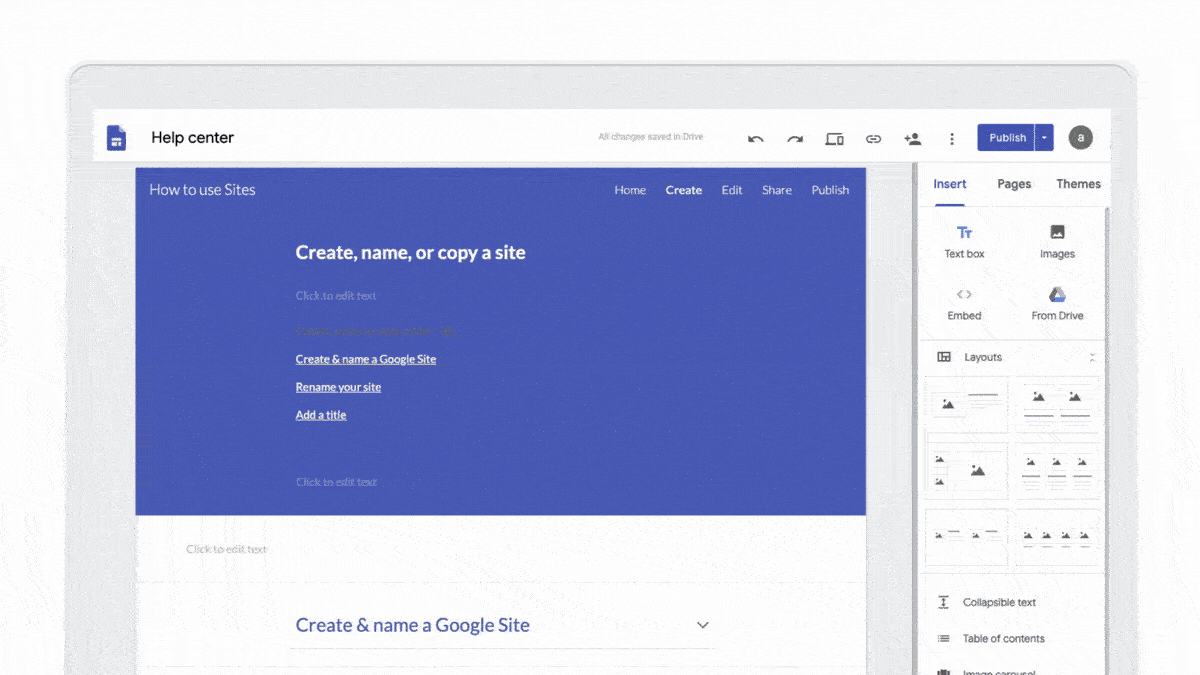
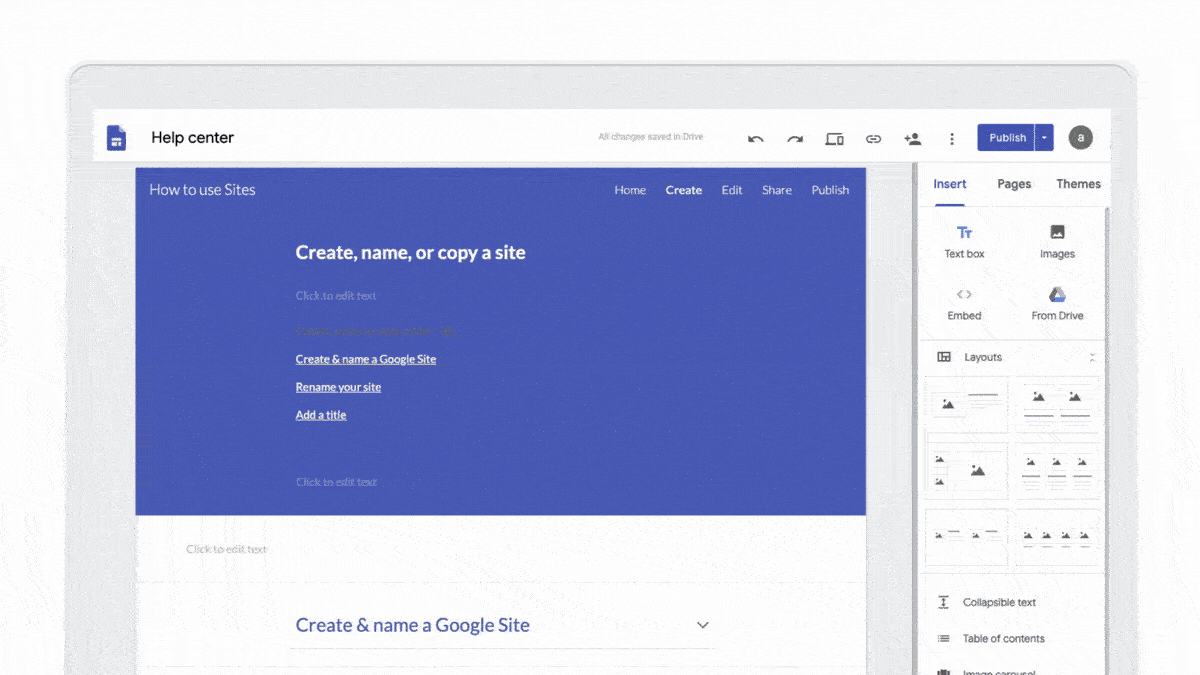
Keep your distributed team on track
Teams and project leads can build internal sites to share their work, consolidate resources into a central hub, provide contact information and updated availability, and state their team’s current priorities. They can also use sites to share key information about upcoming virtual touch points, such as the agenda and livestream link for a company all hands meeting. These sites can be team-focused to improve productivity among distributed colleagues—or they can be shared broadly within an organization, broadcasting information and updates to other teams. Choose the “Team” or “Project” template from the Sites template gallery to get started.


Facilitate distance learning
Google Sites are frequently used to assist in remote learning and support communication between teachers, students, parents, and educational institutions. Many K-12 and higher educational institutions have built sites to communicate the latest updates, FAQs, and resources with their communities. For example, many schools and colleges have posted information about campus closures or financial, wellness, and technology support for students. Educators also use Sites to share distance learning curricula and best practices. The “Class,” “Club,” and “Student Portfolio” templates are helpful starting points.
To build your Google Site, type “sites.google.com/new” into your browser, select a template from the template gallery, and begin adding text and content. Check out Sites tips from our Learning Center as well.